Saturday, October 16, 2010
Oracle EBS R12 Installation on VM -OEL 5.5
The issue with any ERP is the accessibility for learning new version. If you work in a large enterprise then you have the luxury to access latest Oracle ERP versions but if you are in a small enterprise or independent then accessibility is an issue. Even if you want to learn new features, want to play around and do R&D in latest versions you do not have much choice other than having your own Oracle R12 instance.
Environment-
Host machine -Windows 7 / min 300GB Free disk space / min 4GB RAM / Core2Duo processor
Guest machine -VMWare / VMPlayer 3.x / 300GB Disk space / 4GB RAM / Oracle Enterprise Linux 5.5
Oracle EBS R12 -R12.1.1
I have divided the video in 2 parts.
I hope the videos would help in your installation.
Oracle EBS R12 Installation / Part-1
Oracle EBS R12 Installation / Part-2
Saturday, May 29, 2010
Setting up Credit Cards in iExpense
Sunday, May 16, 2010
Oracle EBS 11i:Creating a simple search/result page in OAF
Pre-requisites for this video:
- JDeveloper 9i with OA Extension
- You have the EO / VO / AM (BC4J components) ready for the OAF page -refer my last video on how to create these.
Check out the following video about how to create a simple search/result page in OAF,
Saturday, May 15, 2010
OAF:Creating EO / VO / AM
- Entity Object (EO)
- View Object (VO)
- Application Module (AM)
Pre-requisites for this video tutorial are,
- JDeveloper 9i with OA Extension (I have used for Oracle application ver 11.5.10.2CU) - Refer my previous video for the installation of the same.
Wednesday, May 12, 2010
Oracle JDeveloper 9i / 10g with OA Extension installation
JDeveloper version: JDeveloper 9i / 10g
First get the OA Framework version in your Oracle apps environment using below URL,
http://your_apps_url:port_number/OA_HTML/OAInfo.jsp
replace "your_apps_url" with your APPS URL, PORT_NUMBER with your APPS port number
This will give you info about your OA framework version with some other details about your environment.
Then go to following Oracle metalink note ID:787209.1
This would give you the right patch number to download.
Follow the video to install JDeveloper 9i. This would also work for JDeveloper 10g.
Sunday, April 25, 2010
Oracle EBS 11i setup -Oracle Payables setup
Pre-requisites,
--COA is defined
--Set of Books defined
--Legal entity, Operating unit, Inventory Orgs defined
--Payable setup responsibility defined with all the required profiles assigned
1. Setup Financial Options-
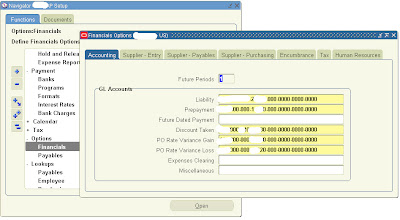
2. Setup Payable options-
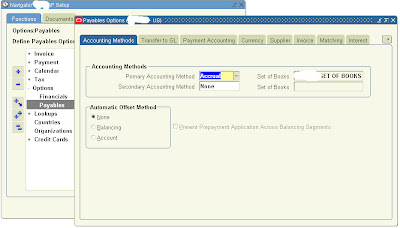
3. Define Payment terms-
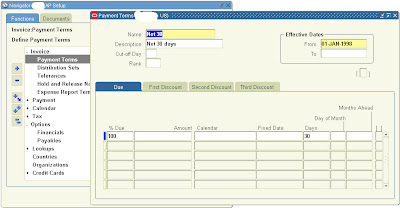
4. Disbursement Bank setup-
a> Setup Payment programs (optional)
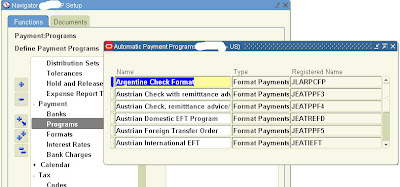
b> Setup Payment format (Optional),
If you have custom/specific bank payment format then define payment formats,
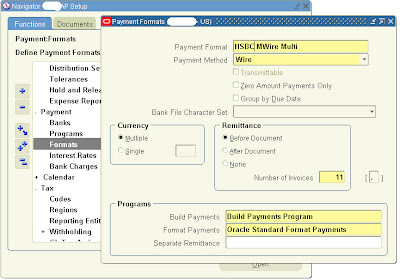
c> Setup Disbursement bank (Required),
You must setup your disbursement bank (internal bank) through which you are going to pay your suppliers,
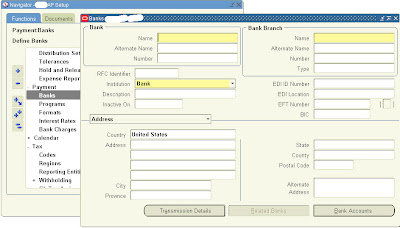
This concludes your Oracle payable setup. You are ready to create Invoices and pay your suppliers.
Oracle EBS 11i setup -Oracle purchasing setup
Assuming your employees are setup in Oracle with valid assignments.
Step 1 - Choose Setup of Books (This is the most important setup and can not be undo once setup. So, pay special attention while doing this setup)
Choose the Correct Setup of Book name. Once setup, this can not be changed. So, be very careful while choosing the set of book name.

Step 2 - Setup Purchasing Options
Receipt Accounting (Key fields)-
Accrue Expense Items ("Period End")
AP Expense Accrual account -Liability account type
Accrue inventory items (Here it has been set up as "At Receipt")
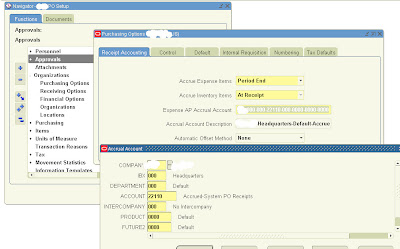
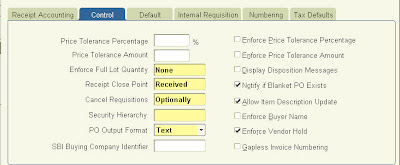
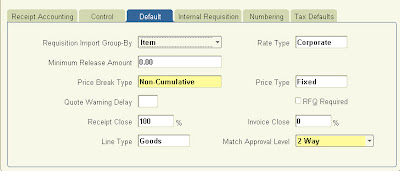
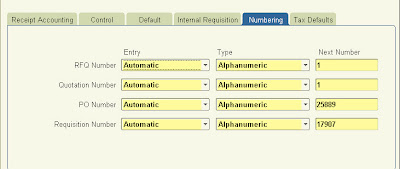
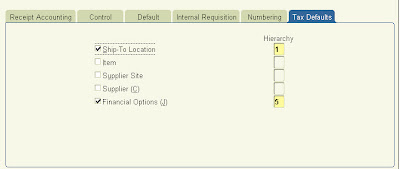
Step 2 - Setup Purchasing Document Types
For more details on each field, you can go to the help screen of this page.
Security level - This option gives you control to set at which level you want this document to be accessible.

Step 3 - Setup Purchasing Approval Groups
Define the approval groups for your documents.
Document total -Enter the $ limit for this approval group.
Account range -Enter the same $limit and complete account range starting from 000 to ZZZ for all segments.
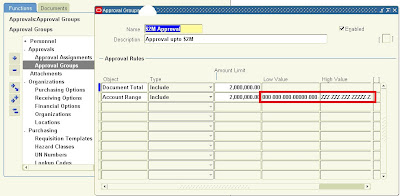
Step 4 - Assign PO Approval Groups to Job or Position depending upon setup in Purchasing options
Assign the approval groups defined in step 3 to Jobs / Positions (depending on the Purchasing options/ Human resources setup).
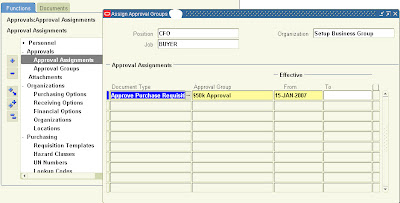
Step 5 - Setup Buyers
Setup new Buyers.
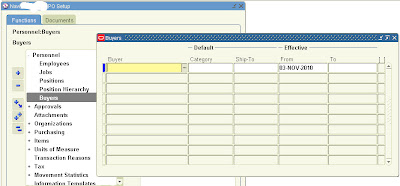
Step 6 - Setup Inventory items or/and Purchasing categories
Setup Purchasing Categories/Inventory items (if you have Inventory setup, optional) to be used while creating POs.

Step 7 - Define Default accounts for Purchasing categories (Optional)
This is an optional setup. If setup then when a purchasing category is chosen while creating the PO, the charge or expense account automatically gets defaulted to the PO at PO distribution level. Work with your business users to get the default accounts for each category to set this up.
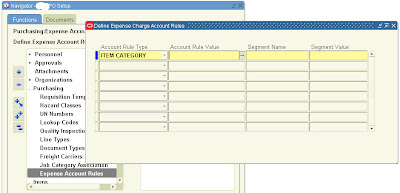
Step 8 - Define any custom PO Line types (Optional)

That concludes Purchasing setup. You can now create POs.
Oracle EBS 11i setup -Set of Books setup
Pre-requisite for setting up Set of Books in Oracle is,
1. Chart of Accounts (COA) setup
Check out the earlier video on COA setup video. I have considered a 5 segment chart of accounts as part of our DEMO setups for a company called IPL.
2. Calender
3. Currency
This is the well known 3C (chart of accounts, calender, currency) for SOB setup in Oracle. Once the above pre-requisites are setup, set of book can be defined.
Some other key elements for setting up of SOB apart from the above are,
a. Retained earnings account: This is the share holders / equity account. Oracle GL make necessary updates to this account whenever you do transactions in expense / income account through journals / subledgers etc. The account type for this account should be "Ownership/Stockholder's Equity"
b. Translation Adjustment account: This is the account used by Oracle GL for any difference happen (like difference due to rounding) while you translate your account level transactions from functional Currency to any other currency to make your journal balanced at account level in your translated currency. Again the account type for hti saccount is "Ownership/Stockholder's Equity"
Check out the following video for setting up Calender, currency and set of books,
Oracle EBS 11i Setup -Chart of Accounts Setup
Following video shows how to setup Chart of Accounts in Oracle EBS 11i,
Saturday, April 24, 2010
Oracle EBS 11i - New Entity Setup
Steps to define a New Entity in Oracle EBS 11i,
Step 1 - Define Set of Books (SOB)
Before defining SOB, you have to setup followings-
1.1 Define "Chart of Accounts"
>Define "Value sets" for Accounting Segments
>Define "Chart of Account structure"
>Define "Chart of Account Segments"
>Define "Segment Values"
Check out this video for setting up Chart of Accounts,
1.2 Define "Calender" for the SOB
1.3 Define "Currency" for the SOB
1.4 Define Set of Books (SOB)
Check out the following video for 1.2, 1.3, 1.4
Step 2 - Define GL responsibilities and assign following profile values,
a> Assign profile "GL Set of Books Name", value: Enter the new SOB name at responsibility level
b> Assign profile "HR: User Type", value:"HR User" at responsibility level
Step 3 - Define New Legal Entity
2.1 Define Location for New Legal Entity
2.2 Define the New Legal Entity
Step 4 - Define Opearting Unit
Step 5 - Define Inventory Organization
Define Receiving options (Pay special attention while assigning accounting code combinations)
Step 6 - Navigate to "System Administrator" responsibility > Go to submit request screen > Run "Replicate Seed Data" request > Enter the new operating unit name as the parameter for the request
Step 7 - Define subledger responsibilities (Setup, Transaction, Manager, Inquiry) for the new operating unit and assign following profiles at responsibility level,
a> "GL Set of Books Name", value: Enter the new SOB name
b> "HR: User Type", value:"HR User"
c> "MO: Operating Unit", value:Enter the new OU name
d> "MO: Top Reporting Level", value:"Operating Unit"
e> Optionally setup profile "AP: Use Invoice Batch Controls" if you want to use Invoice Batch workbench
f> Optionally setup profile "Sequential Numbering"
Step 8 - Define Cross validation rules
Step 9 - Define Security rules and assign to newly created responsibilities
Step 10 - Request for the new responsibilities
Step 11 - Setup Purchasing
Click here for Purchasing setup
Step 12 - Setup Payables
Click here for Payables setup.
Step 13 - Open first GL period
Step 14 - Open first Payable period
Step 15 - Open first Purchasing period
Zero Payment -Payments
What is "Zero Payament" payment
Why is "Zero Payment" payment required
What are the required setups for "Zero Payment" payments in Oracle payables
How to do "Zero Payment" payments in Oracle payables
What is "Zero Payment" Payment?
As the name suggests, a "Zero Payment" payment is a payment having value 0 (zero) i.e. the payment can be 0 USD / EUR / INR etc depending on the payment currency.
Why is "Zero Payment" payment required?
There can be various reasons to make a "Zero payment". Few possibles reasons are,
--Legal requirements of the country
There can be a legal requirements in countries (like EMEA) where business is being carried out / transactions are booked, wherein you just can not cancel an accounted invoice. To cancel such invoices you need to generate an internal DEBIT memo or CREDIT memo (for paid invoices) and then apply to the invoice which needs to be canceled. In such case the original invoice is not canceled and you are just making ZERO liability to the supplier for the invoice. By doing so, the invoice remains unpaid and also the accounting transaction does not flow through all the events like payment, cash clearing. For all invoices the transactions need to flow through all the events as mentioned above if it has not been canceled.
In order to acheive that you make a "Zero Payment" payment just to record the transaction. This payment would not go to the supplier.
--Accounting segment values getting deactivated
If any of the charge account segment is deactivated (like cost center / natural account etc) then an accounted invoice can not be canceled and the only alternative to make the liability zero is to create a debit memo or CREDIT memo (for paid invoices) and then apply to the invoice which needs to be canceled as mentioned above.
Below video shows,
--Required setup to be done in Oracle for creating "Zero Payment" payments
--Creating a "Zero Payment" payment
Sunday, March 14, 2010
11i Vs R12
1. Oracle Purchasing
a) Document Types (Setup > Purchasing > Document Types)
11i - The form is Oracle native form based.
R12 - The GUI is self-service OAF page. As shown below,

b) Purchasing Options (Setup > Organizations > Purchasing Options)
11i - The form is Oracle native form based.
R12 - The GUI is self-service OAF page. As shown below,
c) Payables workbench is changed. In R12, now you can directly mention the PO number in the first screen itself instead of going to next screen saving 1 click compare to R11i.
d> Buyers setup GUI is self-service page.
e> Financial Options:
--GUI is still core form.
--Now no need to switch responsibilities to setup multi-org financial options.
f> Receiving Options - GUI is self-service page. No functionality change.
No Change-
1. Oracle Purchasing
a) No change in Purchase Order entry workbench-This remains the same as in 11i.
b> No change in Auto-create PO
c> PO workbench is mostly same
Tuesday, March 9, 2010
R12:How MOAC enviornment is setup programmatically
1. Setting ORG context prior to R12 version
Prior to R12, if you want to set ORG context in Oracle apps on any multi org table then following need to be done,
a. Create the table
b. Create a view on the table with following condition
WHERE NVL (org_id,
NVL (TO_NUMBER (DECODE (SUBSTRB (USERENV ('CLIENT_INFO'), 1, 1),
' ', NULL,
SUBSTRB (USERENV ('CLIENT_INFO'), 1,
10)
)
),
-99
)
) =
NVL (TO_NUMBER (DECODE (SUBSTRB (USERENV ('CLIENT_INFO'), 1, 1),
' ', NULL,
SUBSTRB (USERENV ('CLIENT_INFO'), 1, 10)
)
),
-99
);
As an example, let us consider the PO_HEADERS_ALL table. This is owned by PO schema having records for every operating unit. To implement Org security, a view has been created on top of it i.e. PO_HEADERS and is being owned by APPS schema.
If you see the content of this view, you would see the view has been created by accessing the value of CLIENT_INFO session field value which is being set by respective applications like PO, AP using DBMS_APPLICATION_INFO.SET_CLIENT_INFO API.

So, if you want to give the access only for US operating unit (lets assume the ORG_ID to be 100) then you set
begin
dbms_application_info.set_client_info(100);
end;
If you query PO_HEADERS after the above statement is executed in your session then you would see all the POs only for operating unit 100. This is to secure the data as per the user access,
You can also use FND_CLIENT_INFO.SET_ORG_CONTEXT API to set the ORG context which ultimately uses the above to set the ORG context.
begin
fnd_client_info.set_org_context(100);
end;
This is how all the applications (PO, AP etc) set the CLIENT_INFO field and set the ORG_CONTEXT prior to R12.
2. RLS (Row level security)
RLS feature was introduced in Oracle since Oracle 8i. The prime feature of RLS is implementing row level security while reading / inserting / deleting the data from the Database. In brief, you can use RLS to restrict data based on user permissions / privileges.
How MOAC works in R12
In R12, Oracle applications use RLS feature to implement MOAC.
Now going back to our same example- PO_HEADERS_ALL table.
In R12 these tables are still owned by PO schema but what changed is the view now no longer exist in R12. In R12, the multi org based views have been replaced with SYNONYMS in APPS.
So, for PO_HEADERS_ALL you now would see PO_HEADERS synonym in APPS schema pointing to APPS.PO_HEADERS_ALL table.
Now if you query the following in R12 APPS DB,
SELECT * FROM DBA_POLICIES WHERE OBJECT_NAME='PO_HEADERS'
You would see the following,

As seen in the picture above, whenever you query PO_HEADERS in R12, the DB is going to apply the policy defined on this synonym which in turn would call MO_GLOBAL.ORG_SECURITY API. This API returns the predicates which would be automatically applied to the query by Oracle DB.
If you check the content of this API, you would see that it basically prepares the where condition for the ORG_ID to which user has access to, which is being read from the TEMP table MO_GLOB_ORG_ACCESS_TMP.
MO_GLOBAL.INIT API is there in "prior to R12" releases but it was not being used in the RLS and there is no policy defined on the multi-org enabled tables / views.
The temp table is populated when you set user / org context.
Prior to R12, FND_CLIENT_INFO.SET_ORG_CONTEXT is used to set the ORG context
This would set the ORG Context and then the multi org related views can be accessed which would return records only for that operating unit.
But from R12, following is used to set the org context
--Use FND_GLOBAL.APPS_INITIALIZE API to set the user environment
--Use MO_GLOBAL.INIT to populate the temp table MO_GLOB_ORG_ACCESS_TMP based on the responsibilities to which the user has access to and which would then be used by the RLS security policy.
After you set these up, if you query PO_HEADERS synonym then Oracle DB would automatically add the predicate (the list of operating units to which user has access to) to the query and would only return rows for the operating units to which user has access to.
For e.g. run the following in R12,
(Refer my earlier post on "how to setup MOAC in R12" to see the operating units that OPERATIONS user has access to)
begin
FND_GLOBAL.APPS_INITIALIZE(1318 ---user 'OPERATIONS'
,20639 ---responsibility "Payables Manager"
,200 ---Application "Oracle Payable"
);
MO_GLOBAL.INIT('SQLAP');
end;
Then query the temp table,
select * from MO_GLOB_ORG_ACCESS_TMP
Now the query returns the list of operating units to which OPERATIONS user has access to. And if you query from PO_HEADERS, you would see result from these operating units.

Summary:
A. Oracle uses RLS to implement MOAC in R12
B. All multi-org tables now have synonym in APPS
C. The synonyms now have a policy defined which can be found in DBA_POLICIES
D. To setup multi-org context in R12 from the back end programmatically,
1. Call FND_GLOBAL.APPS_INITIALIZE
2. Call MO_GLOBAL.INIT
Monday, March 8, 2010
Oracle Applications 11i: Setup Queries
--Am I doing the right setup?
--Is it consistent with other Operating units except few intended differences specific to this Operating unit?
--Does it adhere to the overall naming conventions?
So, to address all the above questions and simplify setups in Oracle Applications 11i, I have listed some Oracle Financial and FND setup related queries. Executing these queries would most likely address the above questions and minimize human errors.
1. Oracle Financials 11i / Set of Books Query-
2. Oracle Payables Internal Bank Setup Query-
Sunday, March 7, 2010
R12: Setting up MOAC (Multi Org Access Control) in R12
To address this, a new feature in R12 has been introduced in which user can switch between operating units within a responsibility something similar to "Change Organization" feature in inventory. Prior to R12, user would have to switch responsibilities in order to enter transactions in respective operating units (tagged to the responsibility).
To enable this feature, Oracle has provided MOAC (Multi Org Access Control) in R12 to achieve this functionality.
Most of the setup steps for this is similar to setting up of HR Security. So, if you know how to set HR security then setting MOAC is just a piece of cake.
Do the following setups as part of MOAC setup-
Step 1. Create Organization Hierarchy-
Navigate to Human Resource responsibility > Define Organization Hierarchy
Create an Organization Hierarchy as shown below. Here I have named it as "XXTech Vision". This is my Org hierarchy name.
This has following heirarchy,
Organization name (This would show-up all Organizations in the current business group):
Vision Corporation
--Vision Services
--Vision Leasing
--Vision Utilities
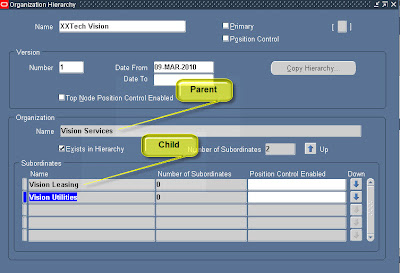
Once you set this up, you can see how your hierarchy looks like in the Organization Diagrammer as shown below,
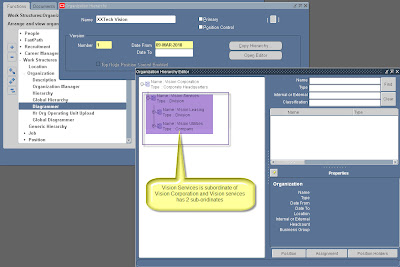
Step 2- Create HR Security Profile as shown below (Navigation - Human Resources responsibility > Security > Profile)
Enter the values as shown in the below picture.
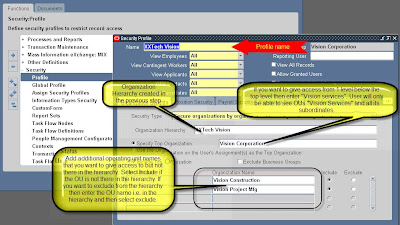
Step 3- The final step of the setup is to attach the HR security profile just created to the "MO:Security Profile" profile for the responsibility to which you want to have the MOAC functionality as shown in the below picture,
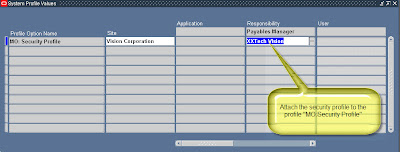
Step 4- Run "Security List Maintenance" concurrent request,
This process maintains the list of employees, organizations, positions, payrolls and applicants that security profile holders have access to. Schedule this request to run every night during quite hours if possible. If it is run when the users are logged in then users may experience unexpected results while doing transactions like additional employees / OUs may become visible or previously visible employees may no longer be visible for a brief period of time. Once the process completes then everything would work normal. If it does not run due to some reason then this can be manually run as shown in the picture,
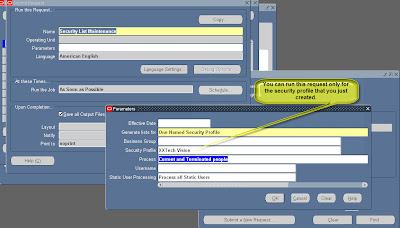
Step 5- Test the setup
Now navigate to "Payables Manager" responsibility > Invoices Workbench > Click on the LOV of OU > It would show up all the organizations (setup as operating units that were part of the security profile > organization hierarchy as shown in the below picture,
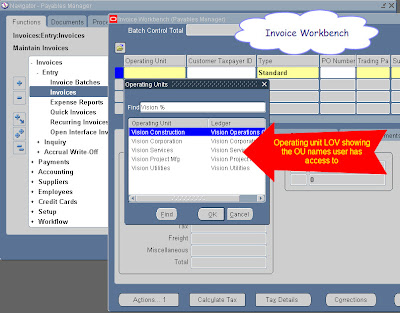
Summary:
With this new feature in R12, it can be seen that users just need to select the operating unit within same responsibility to do the transactions without leaving the responsibility and thus tremendously improve the processing efficiency.
R12: Getting list of operating units user has access to in R12
I have found two ways to get those details,
1. By setting MOAC enviornment from backend in PL/SQL and get the list of operating units from the temp table MO_GLOB_ORG_ACCESS_TMP,
For e.g.- If you want to see what operating units can be accessbile from OPERATIONS user through "Payables Manager" responsibility then run the below anonymous block,
--This sets the User enviornment---
begin
FND_GLOBAL.APPS_INITIALIZE(1318 ---user 'OPERATIONS'
,20639 ---responsibility "Payables Manager"
,200 ---Application "Oracle Payable"
);
MO_GLOBAL.INIT('SQLAP'); --This will initialize MOAC for AP application
end;
Then querying below would give all the operating units user has access to,
select * from MO_GLOB_ORG_ACCESS_TMP
The downside of this script that you should have access privilege to execute FND_GLOBAL.APPS_INITIALIZE AND MO_GLOBAL.INIT
2.
If you do not then alternate method is to write a query which would read HR security profile, HR Org hierarchy, FND profile etc and get you the list of OUs. Following query can be used for that which would give the list of OUs accessible from "Payables Manager" responsibility,
SELECT distinct B.PROFILE_OPTION_VALUE,C.RESPONSIBILITY_NAME,d.SECURITY_PROFILE_NAME, d1.name ou_name
FROM FND_PROFILE_OPTIONS_VL A
, fnd_profile_option_values b
, fnd_responsibility_vl c
, per_security_profiles_v d
, per_organization_structures a1
, PER_ORG_STRUCTURE_VERSIONS b1
, per_org_structure_elements_v c1
, hr_operating_units d1
WHERE A.user_PROFILE_OPTION_NAME LIKE 'MO%Security%'
and d.ORGANIZATION_STRUCTURE_ID = a1.ORGANIZATION_STRUCTURE_ID
and a.PROFILE_OPTION_ID=b.PROFILE_OPTION_ID
and TO_NUMBER(b.LEVEL_VALUE)=c.RESPONSIBILITY_ID
and d.SECURITY_PROFILE_ID = b.PROFILE_OPTION_VALUE
AND upper(c.RESPONSIBILITY_NAME) like 'PAYABLES MANAGER'
and a1.ORGANIZATION_STRUCTURE_ID = b1.ORGANIZATION_STRUCTURE_ID
and b1.ORG_STRUCTURE_VERSION_ID= c1.ORG_STRUCTURE_VERSION_ID
and (d1.organization_id = c1.ORGANIZATION_ID_CHILD
or d1.organization_id = c1.ORGANIZATION_ID_parent)
UNION ALL
SELECT B.PROFILE_OPTION_VALUE,C.RESPONSIBILITY_NAME,d.SECURITY_PROFILE_NAME, d1.name ou_name
FROM FND_PROFILE_OPTIONS_VL A
, fnd_profile_option_values b
, fnd_responsibility_vl c
, per_security_profiles_v d
,PER_SECURITY_ORGANIZATIONS_V c1
, hr_operating_units d1
WHERE A.user_PROFILE_OPTION_NAME LIKE 'MO%Security%'
and a.PROFILE_OPTION_ID=b.PROFILE_OPTION_ID
and TO_NUMBER(b.LEVEL_VALUE)=c.RESPONSIBILITY_ID
and d.SECURITY_PROFILE_ID = b.PROFILE_OPTION_VALUE
AND upper(c.RESPONSIBILITY_NAME) like 'PAYABLES MANAGER'
AND c1.SECURITY_PROFILE_ID = d.SECURITY_PROFILE_ID
and c1.ORGANIZATION_ID = d1.ORGANIZATION_ID
Wednesday, March 3, 2010
XML Publisher error -Unable to find the published output for this request
As shown in the below screenshots, when you try to open the XML publisher report output you get below error,


When you see this error, check the concurrent request status.
There can be two possible reasons (that's what I could find yet),
1. If the Concurrent request goes to Warning status,
Check the log file. You would see a message something like this,
+---------------------------------------------------------------------------+
Start of log messages from FND_FILE
+---------------------------------------------------------------------------+
+---------------------------------------------------------------------------+
End of log messages from FND_FILE
+---------------------------------------------------------------------------+
+---------------------------------------------------------------------------+
Executing request completion options...
+------------- 1) PUBLISH -------------+
Beginning post-processing of request 26431776 on node xxxxxxxxyyyyy at 02-MAR-2010 20:36:43.
Post-processing of request 26431776 failed at 02-MAR-2010 20:36:43 with the error message:
One or more post-processing actions failed. Consult the OPP service log for details.
+--------------------------------------+
+------------- 2) PRINT -------------+
+--------------------------------------+
If this is the case then check the OPP log file located at following location in DB tier,
This happens if the XML data source and the XML Publisher template are out-of-sync i.e. if OPP does not find a perticular value in the XML data then it throws out this error. Check your template if it has all the valid XML elements in it and correct it if there is any difference.
2. Concurrent request completes normal but still there is no output and you get the above error. If this is the case then mostly the layout has not been setup properly prior to this request submission. You can see from the below screenshot, the layout has not been setup correctly.

There is a bug in Oracle wherein even if you set the layout parameters, it does not take. If that is the case then enter the layout parameter and then just re-enter the language setting by clicking the "language" button in the SRS screen.
And then submit the request. Now the report should get generated and you should be able to open the output.
Monday, March 1, 2010
Markview - Outbound emails not going
If this is the issue, then do the following,
1. Check "170 process mail gateway" if that is running fine.
2. If it gives error, then stop the process and then check if the test connection works by opening hte "170 mail gateway configuration" window and click on Test button. If it does not (generally happens if the DB user password was changed) then correct the setting there and then restart the process.
This should start processing the outbound emails.
To check if the mail gateway is processing the email notifications or not, you may use the following query,
select count(*)
from xxmv.sf_workitem_instance a
,xxmv.sf_queue b
where a.queue_id=b.queue_id
and b.QUEUE_NAME='New Mail'
and enqueued_timestamp>trunc(sysdate-20)
and RETRIEVED_TIMESTAMP is null
As can be seen from the above query, the queue name for new email notifications is "New Mail". That's the queue where the mail gateway checks for new emails that need to be sent.
If the mail gateway processes the emails then the COUNT from the above query should be reducing and should eventually become zero after successfully processing all the outbound email notifications.
A concurrent program can be designed and scheduled to monitor this table and if the count exceeds certain limit / thershold then send an email to a particular email address for monitoring purpose.
Tuesday, February 23, 2010
AP Period is not closing due to following error APP-SQLAP-10304: You cannot close this period because exceptions exist.
------------
APP-SQLAP-10304: You cannot close this period because exceptions exist.
Plese review and resolve all exceptions that are listed in the Period Close Exceptions Report. Choose the Exceptions button to submit this report.
-----------
You would following message pops up when you try to close the AP period in Oracle payables.

Overview (What Oracle checks before it closes any AP Month)
In order for the AP period to be successfully closed, Oracle ensures that followings are met before closing AP period,
1. There should not be any UNACCOUNTED transactions in AP_ACCOUNTING_EVENTS_ALL table
2. There should not be any orphan records
3. All the transactions must be transferred to GL successfully. It checks AP_AE_LINES_ALL table to see if there is anything which have not been transferred to GL. Following query can be used to check that (#4 below addresses this if you see anything).
Oracle does not check if the AP transactions are successfully imported to GL or not. It just checks whether the transactions make it to the GL_INTERFACE table. Oracle would allow you to close AP period even if the transactions reach GL_INTERFACE table but fails due to some issue like GL security rule, CV rule etc. Bottom line is the AP_AE_LINES_ALL.GL_SL_LINK_ID must be pouplated with a valid GL_IMPORT_REFERENCES.GL_SL_LINK_ID. If it finds then Oracle would allow you to close the period.
select e.EVENT_TYPE_CODE
,h.accounting_date
, g.concatenated_segments
, l.ae_line_type_code
, l.currency_code
, l.entered_dr
, l.entered_cr
,l.CREATION_DATE accounting_creation_date
,l.reference5 invoice_number
,e.ORG_ID||'-'||k.name
from ap_accounting_events_all e,
ap_ae_lines_all l,
ap_ae_headers_all h,
gl_code_combinations_kfv g,
hr_operating_units k
where 1 =1
and g.CODE_COMBINATION_ID = L.CODE_COMBINATION_ID
and e.accounting_event_id = h.accounting_event_id
and h.ae_header_id = l.ae_header_id
AND L.GL_SL_LINK_ID IS NULL
AND h.period_name= '&period_name'
and h.GL_TRANSFER_FLAG='E'
and k.organization_id=e.org_id
Reason:
When you see this message you must check followings,
1. Any orphan record exist or not (check following post)
http://oracally.blogspot.com/2010/01/oracle-ap-orphan-record-issue.html
2. Any unaccounted AP transactions exist (check following post)
http://oracally.blogspot.com/2009/11/oracle-payables-month-end-reports.html
3. Any transactions with code_combination_id=-1 in AP_AE_LINES_ALL table
http://oracally.blogspot.com/2010/01/1-issue-apaelinesall-table-contains.html
4. Any stuck transactions in AP_AE_LINES_ALL table which are not able to be transferred to Oracle GL
In this post we will be discussing on #4.
When you see the above message, do the followings,
Run "Payables Transfer to GL" process > view the output file > You should see transactions stuck in the AP_AE_LINES_ALL and in the output file you should see message like "Inactive" or "Disabled" or "Invalid" or "Post"
You would see the output like this (here the exception is "Inactive"),

Exception and their fixes have been listed below,
1. If you see "Disabled" then,
Run a query on table GL_CODE_COMBINATIONS to see if the complete code combination is enabled.
You shuld check GL_CODE_COMBINATIONS.ENABLED_FLAG column for the gl string.
Run a query to check FND_FLEX_VALUES_VL.ENABLED_FLAG column for the account to see if the account is valid.
If the above is disabled then enable them and run the "Payables Transfer to GL" process.
This should transfer the transactions to GL successfully and user should be able to close the AP period.
2. If you see "Invalid" then,
The code combination string used is not valid and would not exist in GL_CODE_COMBINATIONS table or the account used is not valid.
To check code combination string -Check GL_CODE_COMBINATIONS table
To check account -Check FND_FLEX_VALUES for the account value set (check your setup for the value set used for natural account)
Correct the accounting in the invoice > run Payables Accounting process> run "Payables Transfer to GL" process.
This should transfer the transactions to GL successfully and user should be able to close the AP period.
3. If you see "Post" then,
The code combination string used is not allowed for detail posting or the natural account does not have posting allowed
For the GL string check in table -GL_CODE_COMBINATIONS.DETAIL_POSTING_ALLOWED_FLAG
For the natural account check in the front end in APPS in the value set for natural account
Either correct the setup in GL or correct the accounting in the invoice > Run "Payables Accounting" process >
run Payables Accounting process> run "Payables Transfer to GL" process.
This should transfer the transactions to GL successfully and user should be able to close the AP period.
4. If you see "Inactive" like shown in the screenshot above-
This happens if the account used in the GL string / GL string itself has a START_ACTIVE_DATE later than the AP_ACCOUNTING_EVENTS_ALL.ACCOUNTING_DATE for the related transactions. You may use the following queries to see if that is the case,
To check if GL string has later start date than AP Accounting date. If the following query returns any record then you have to correct the GL string start date,
select e.EVENT_TYPE_CODE
,h.accounting_date
, g.concatenated_segments
,g.START_DATE_ACTIVE gl_string_start_date
, l.ae_line_type_code
, l.currency_code
, l.entered_dr
, l.entered_cr
,l.CREATION_DATE accounting_creation_date
,l.reference5 invoice_number
,e.ORG_ID||'-'||k.name
from ap_accounting_events_all e,
ap_ae_lines_all l,
ap_ae_headers_all h,
gl_code_combinations_kfv g,
hr_operating_units k
where 1 =1
and g.CODE_COMBINATION_ID = L.CODE_COMBINATION_ID
and e.accounting_event_id = h.accounting_event_id
and h.ae_header_id = l.ae_header_id
AND L.GL_SL_LINK_ID IS NULL
AND h.period_name= '&period_name'
and h.GL_TRANSFER_FLAG='E'
and k.organization_id=e.org_id
and e.ACCOUNTING_DATE
Similarly find out if natural account start date is later than the AP accounting date.
If you find any such transactions from the above query then the transactions would get stuck in the subledger accounting tables and would not go to GL and the "Payables transfer to GL" would show the output as shown above.
To fix this, update the natural account in the Account flex valueset to have the start date active earlier than the AP_ACCOUNTING_EVENTS_ALL.ACCOUNTING_DATE.
Also check the GL_CODE_COMBINATIONS.START_DATE_ACTIVE value for the GL string. That should be earlier than the AP_ACCOUNTING_EVENTS_ALL.ACCOUNTING_DATE.
After doing that run the "Payables Transfer to GL" process.
This should transfer the transactions to GL successfully and user should be able to close the AP period.
Saturday, February 13, 2010
Designing a Check using XML Publisher
Oracle applications R12 has payables check printing using Oracle XML Publisher. But in 11i the check printing program uses Oracle report writer for check.
Here I would be explaining how to design a check using XML publisher. This is a live version of check that organizations use to pay suppliers.
I have developed a complete solution for this including,
Check design (.rtf file) using XML desktop component plugin to MS Word
--Program to generate the XML data source
--All the necessary Oracle applications registration including registration using XML Publisher Administrator responsibility
For the complete solution including source code and other documentation, please contact me through this blog via posting a comment and I would provide the same on need by basis.
Thanks,
XML Publisher Tutorial-
Video 1- This explains followings,
- PL/SQL program to generate the XML data source
- Concurrent program registration in Oracle apps
- Validating the XML data generated
- Registering XML Data definition (linking the concurrent program)
Video 2-
- Template creation (.rtf file)
- Validating the template
- Template registration in Template manager in XML Publisher Administrator responsibility
- Linking XML definition with Template
- Finally Running the concurrent request to generate report output in PDF format
PL/SQL Procedure-
You can compile the procedure at below location in APPS schema in Oracle Apps to try this tutorial.
Click here for the code
Thursday, February 11, 2010
Oracle XML Publisher -Designing and development of supplier check
--Concurrent program LDT file
--Check template (.rtf)
--DB package
--Configuration of report in XML Publisher Administrator responsibility
This would definitely reduce development time if you are planning to build this on your own.
Wednesday, February 10, 2010
How to clear web cache in Oracle applications
There are two ways to clear the web cache in Oracle Apache,
1. Bounce Apache (You can refer the following article in this blog to do that)
http://oracally.blogspot.com/2010/01/startingstopping-apache-in-oracle.html
2. Web cache can be cleared without bouncing Apache. To do that, do the following,
Get "Functional Administrator" responsibility>Click on "Functional Administrator" responsibility
Following screen would come up.

Click on "Core Services" tab> Click "Caching Framework" menu > Click "Global Configurations"> Following screen would come up.

Click on "Clear all Cache" button which would prompt you to confirm> Click yes to clear all cache.
Note: Clearing cache would impact performance because server needs to cache any page opened after this.
Sunday, February 7, 2010
Object Version Number in Oracle Applications
Object Version Number in Oracle Applications
Saturday, February 6, 2010
R12: Opening Payables accounting period in Oracle R12
The date that you enter in the GL period field in the Invoice entry screen needs to be in an opened AP period.
If not opened / "future open", then you would see the below popup error (App-sqlap-10006).

Do the following to open/"future open" the AP period in Oracle payables module,
Login to oracle>Payables super user responsibility>Setup > Calender > Accounting > Accounting periods
You would see the below screen.

Open the required period by selecting "Open"/"Future" in the Period status field and save the change.
Now, invoice can be entered in the open/future period.
Friday, February 5, 2010
How to find employee's organization structure
To find Organization structure for an employee in PER_ALL_PEOPLE_F table following query can be used,
SELECT DISTINCT
B.FULL_NAME EMP_NAME
,DECODE(B.PERSON_TYPE_ID,6,'EMPLOYEE','TEMP') EMP_TYPE
,C.FULL_NAME SUPERVISOR_NAME
,LEVEL
FROM PER_ALL_ASSIGNMENTS_F A, PER_ALL_PEOPLE_F B, PER_ALL_PEOPLE_F C
WHERE A.PERSON_ID=B.PERSON_ID
AND SYSDATE BETWEEN B.EFFECTIVE_START_DATE AND B.EFFECTIVE_END_DATE
AND SYSDATE BETWEEN A.EFFECTIVE_START_DATE AND A.EFFECTIVE_END_DATE
AND SYSDATE BETWEEN C.EFFECTIVE_START_DATE AND C.EFFECTIVE_END_DATE
AND B.PERSON_TYPE_ID IN (6,103)
AND A.SUPERVISOR_ID = C.PERSON_ID
START WITH A.PERSON_id = &starting_person_id
CONNECT BY PRIOR A.PERSON_id = SUPERVISOR_id
ORDER BY LEVEL,SUPERVISOR_NAME
This would return organizational for the input employee identified by &starting_person_id. In other words, it would give the employee and supervisor relationship of the tree of which the starting node is &starting_person_id.
LEVEL: This is a oracle pseudo column for the CONNECT BY queries.
Preliminary payment register report going into error
Preliminary Payment Register Report is not getting printed (Number Of Copies=0)
Facts:
Oracle Applications ver 11.5.9
User tries to print the Preliminary payment register report through the standard payment processing funcationality wherein user selects the check bok "Print Preliminary Register" during the payment batch processing using the following navigation,
Login to Oracle>AP payment responsibility>Payments>
Entry>Payment Batches>click on actions button for invoice batch,check the ' Print Preliminary Register' check box and give printer name
Reason:
Preliminary payment register defaulting to zero copies using the profile option 'Concurrent:Report Copies'
Workarounds:
Option 1: The payment user should have to manually run the preliminary and Final register program separately manually giving the no of prints they require. This will require a change in the process and needs to be communicated to the payment users.
Option 2: Enable the profile option to make the number of prints to 1 for all programs only for the payment users or for the payment responsibility. But this is not recommended, as all the other programs which have no print as the option will end in warning.
LTF
Work with Oracle for Patch#6188470
Oracle EBS 11i: Define Organization structure / Oraganization Hierarchy
First let me define the key components of Organization structure in Oracle ERP perspective. To better explain these, lets assume assume Amazon.com is implementing Oracle financials for it's US business.
1. Set of Books
Set of book is the top level of Organization hierarchy. This defines 3 key components of a ledger. So any transaction in a ledger automatically inherits followings from set of books,
a. Chart of Accounts
b. Currency
c. Calender
To set this up for Amazon.com US business in Oracle ERP, the values for above would be,
a. Chart of Accounts: To determine how many segments would be used in Chart of Accounts depends on several factors like financial reporting requirement, financial reporting to management, what level of reporting is required etc.
Typical Oracle ERP implementation varies from 5-8 segments. Following minimum level of segments should be there in any implementation,
Company (Balancing segment)
Cost center / Department
Natural Account
Generally every Organization require above segments as part of their Chart of accounts to track financial transactions, for financical reporting purpose etc.
Other segments like followings vary upon type of businesses,
Project
Product
For Amazon.com US business lets assume we have 7 segment chart of accounts with 2 segments for future usages.
b. Currency: This is the functional currency of the country in which you are doing business. For Amazon.com US business, this would be USD.
c. Calender: This is the financial calender that company wants to follow. Most of the US companies have financial calender as JAN to DEC but it is not mendatory to have JAN to DEC. Some companies like CISCO has financial period from AUG to JUL. So, based on company's requirement and business practice setup Calender.
Basically these three components make up a Set of book in Oracle. If anyone changes then you have to create a new Set of book. For our e.g., if Amazon.com starts business in UK then a new set of book needs to be created for UK currency (Generally Chart of accounts and calender remains same for any company across different countries).
Set of books is not for outside reporting. This is the Oracle way of handling financial transactions (GL Journal entries) and securing data within Oracle ERP. Set of books is defined in Oracle General Ledger module. A set of book can have multiple Legal entities / Operating units.
2. Legal Entity
Legal entity is the next level in Oraganization hierarchy and this is what is visible to outside world. For our e.g., if Amazon.com US business has been registered with AMAZON.COM LLC then the legal entity name for Amazon.com's US business would be "AMAZON.COM LLC". Note that the name is case sensitive and must match with the company registered name. All legal / financial reporting for a company happens by Legal entity name. Any financial deals (like Purchase orders, Sales Orders, Employement etc) in a company happens by Legal entity name.
Oracle classifies an Organization as Legal entity by "GRE/Legal entity". Organization is defined in Oracle Purchasing Module. A legal entity can have 1 and only 1 set of books but can have 1 or many operating units.
3. Operating Unit
Next level after Legal Entity is Operating unit. This is Oracle way of securing financial data and is nothing to do with Outside world. All subledger transactions (POs, Payable Invoices, Receivable Invoices etc.) are secured by Operating units in Oracle EBS 11i. Oracle classifies an Organization as Operating unit by "Operating Unit" type. Organization is defined in Oracle Purchasing Module. An Operating unit can have 1 and only 1 Legal entity and Set of book. Until Oracle EBS 11i, subledger data is secured by assigning Operating unit to each subledger responsibilities via profile option "MO:Operating Unit".
So, these are the key components an Organization structure in Oracle perpective.
Let's see how we can define Organzation structure for our e.g. AMAZON.COM which recently acquired ZAPPOS.COM.
A> Set Of Books
To decide how many SOBs are required for AMAZON.COM's US business, lets answer following questions which would help in determing if we need multiple SOBs,
Does AMAZON.COM and ZAPPOS.COM share the same 3Cs of SOB (Calender, Currency, COA)?
I think yes. It is because we are implmenting for US where functional currency is USD. Calender would be same as AMAZON.COM acquired ZAPPOS.COM so they would share the same AMAZON.COM calender. We can keep same COA as of AMAZON.COM
So, from above analysis we do not need a new SOB for our implementation / merger.
B> Legal Entity
To decide on number of Legal entities, we need to find out how many companies are registered under AMAZON.COM
In this case as AMAZON.COM aquired ZAPPOS.COM, we definitely would have to define two legal entities if AMAZON.COM wants to continue with ZAPPOS.COM as a registered company. If AMAZON.COM decides that both would be only 1 company going forward and there would be no ZAPPOS.COM then only 1 legal entity would be enough. But generally with any acuiqisition company do not close the aquired company immediately for several reasons like brand, reporting requirements, legal reasons etc.
So, here in our e.g., we will have minimum two legal entities. If AMAZON.COM has another registered company under it's parent company then that also needs to be defined. So, the logic behind this is how many companies are registered legally for which you are obliged for financial reporting.
Both the legal entities can have the same SOB that we define in the previous step.
In real life there can be more complex hierarchy depending upon legal requirement, the way companies are registered etc.
C> Operating unit:
For our e.g. we would definitely need minimum of two operating units because we have two legal entities for which we have to do financial reporting. 1 for AMAZON.COM and 1 for ZAPPOS.COM
However we can have more than 2 operating units as well. Think about a scenario where if you want to logically divide AMAZON.COM/ZAPPOS.COM business into east coast and west coast (region wise) and want to secure data by region. Although all are part of same legal entities and share the same SOB but you want to divide by region. In that case you can achieve that by having two operating units each for AMAZON.COM and ZAPPOS.COM
I just mentioned an example. In real world however company does that at country level not on region level within a country.
So, here we saw what is an Organization structure and how we define Organization hierarchy.
Oracle Workflow Monitoring-
To resolve that the workflow notification mailer needs a bounce by the DBAs.
But the question is how to know when it goes down.
So, to achieve that, a simple concurrent program can be designed based on the below SQL query to identify if the notification mailer is down.
The concurrent program can be scheduled to run every half an hour. Email functionality can be implemented in the concurrent program using an email program as mentioned here,
Google "SendMail.Send". You would find bunch of such programs.
SELECT COUNT (1)
FROM wf_notifications wf
WHERE (SYSDATE - wf.begin_date) * 24 * 60 > = p_time_in_min
AND NVL (mail_status, 'NOTMAIL') = 'MAIL'
AND status = 'OPEN';
Change request is getting stuck in the workflow
"Approval workflow database error occurs while approving Purchase Requisition" and change request gets stuck in the workflow at the below workflow node.
Reason:
Item type: POREQCHA
Activity: "VERIFY_APPROVER_AUTHORITY"
WF Error message: User-Defined Exception
Error stack: Wf_Engine_Util.Function_Call(PO_REQAPPROVAL_ACTION.VERIFY_AUTHORITY, POREQCHA,
Workaround: Retry the WF fixes the issue and workflow moves to the next node successfully.
LTF: There is a Oracle patch for this. Work with Oracle to get the patch.
Thursday, February 4, 2010
User gets error while trying to approve the change request WF notification
Error ORA-06502: PL/SQL: numeric or value error: character string buffer too small ORA-06512: at "APPS.WF_NOTIFICATION", line 5361 ORA-06512: at line 5
Facts: Oracle apps 11.5.9
Symptom: 1> User gets above error notification in the screen when taking action (when approve button is clicked) on the WF notification
2> After clicking the requisition no longer in the queue.
Facts: 1> It is a PO change request WF approval notification.
2> Requisition has undergone lots of changes. PO Action history has 65+ records for this requisition.
4> Although the error is displayed while approving the notificaiton, but all the updates in the requisition and the PO happens successfully.
PO_REQUISITION_HEADERS_ALL, PO_CHANGE_REQUESTS, PO_HEADERS, PO_LINES_ALL, PO_DISTRIBUTIONS_ALL tables get updated successfully.
Reason: Looks like this is a known Oracle bug. Similar issue can be found in Oracle metalink note id# 579729.1
The WF notification goes into error if the message has more than 32K characters in it.
Steps to Reproduce:
Use this requisition in non prod instance> create a change request and submit for approval>Login as the approver and try to approve it
> When approve button is clicked the above error is displayed in the screen.
Impact: User can ignore this message as this is displayed due to the above Oracle bug.
All the updates happen successfully. PO is updated with the change request detail successfully.
Suggested fix: Open an Oracle TAR to get a fix from Oracle.
How to change Oracle applications user password programmatically
But sometimes developers/testers need to do a quick test using some user's credentials in dev/test instance and in these situations, you lose time if you follow the above procedure just for resetting the user password.
To address this pain, developers can use fnd_user_pkg.changepassword API to change the password of an Oracle application user.
This returns boolean value and has two input parameters,
1. User name
2. Password
Following PL/SQL block can be used to reset password to welcome@123,
begin
if fnd_user_pkg.changepassword('USER_NAME','welcome@123') then
null;
end if;
end;
How to create Workflow roles in Oracle workflow
wf_directory.createrole
WF_DIRECTORY package has many APIs to carry out different workflow user/role related actions such as,
There are other APIs too in this package wf_directory such as,
createuser - for creating workflow user
createAdHocRole - to create adHoc role programmatically
This is specially useful when there is a requirement to send to an external email address like xyz@gmail.com. In such scenario, create a adHocRole and assign this email address and then use the role to send the workflow notification emails.
Wednesday, February 3, 2010
Images not opening in Markview 170 application

Issue:
User is not able to open image in Markview 170 application. While opening the image attached image pops up.
error reads:
"Markview was unable to open the configuration file. Please contact technical support."
Facts: Following browser version was used to open the image,
IE8
Firefox 3.5
Chrome 4.0
Markview version: v5.10
Reason:
This is a browser version issue. Markview 170 application v5.10 is not supported on IE8, FIREFOX 3.5, Chrome 4.0. v6x onwards are supported in these version.
Fix:
Ask the user to open in supported browser version.
Check the following answer in 170 support site to see the compatible browser version,
http://support.170systems.com/cgi-bin/170systems.cfg/php/enduser/std_adp.php?p_faqid=2284
Wednesday, January 27, 2010
Known Oracle AP monthend issues
AP processor are not able to close Oracle AP for a period.
Fact:
Oracle Payables ver 11.5.9
Reason:
Following are the known issues that can stop AP monthend in Oracle applications.
This applies to Oracle application version 11i (Including 11.5.9, 11.5.10)
1. AP Orphan record issue
Check following post:
http://oracally.blogspot.com/2010/01/oracle-ap-orphan-record-issue.html
2. -1 issue: AP_AE_LINES_ALL table contains rows having -1 in CODE_COMBINATION_ID column
COST Center is deactivated
GL security rule
check following post,
http://oracally.blogspot.com/2010/01/1-issue-apaelinesall-table-contains.html
3. INCOMPLETE status in AP_ACCOUNTING_EVENTS_ALL table
Check following post,
http://oracally.blogspot.com/2010/01/incomplete-status-in.html
INCOMPLETE status in AP_ACCOUNTING_EVENTS_ALL table
An error message pops up while closing AP period through "Accounting>Control Payables periods"
Reason:
AP_ACCOUNTING_EVENTS_ALL.EVENT_STATUS_CODE gets updated with status INCOMPLETE when the invoice is updated after being validated. And when the invoice is validated again, the status becomes CREATED.
But due to Oracle bug, sometimes the status remains in INCOMPLETE status even after validating the invoice. Due to which the transaction could not get accounted and hence error pops up while closing AP period.
Fix:
Ask the user to update the invoice again with something and save it again and then validate the invoice. See if that fixes the issue.
If not then following datafix can be used to update the EVENT_STATUS_CODE to CREATED. Then run the Payables Accounting Process to make the transaction accounted.
UPDATE ap_accounting_events_all
SET event_status_code = 'CREATED'
WHERE accounting_event_id = r1.data1
AND event_status_code IN ('INCOMPLETE')
AND org_id = &invoice_or_payment_org_id
AND source_id = &invoice_or_check_id